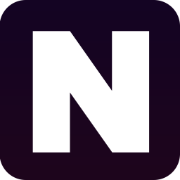2 Min Reading,
JavaScript Touch vs. Click Events: Understanding User Interactions
In the world of web development, understanding user interactions is crucial for crafting seamless and intuitive experiences. Two fundamental events, touch and click, play pivotal roles in capturing user actions, particularly in the context of mobile and desktop environments. Let's look closely at each and see how they affect modern web app development.
Click events, on the other hand, occur when a user interacts with a web element using a mouse or similar pointing device. While traditionally associated with desktop environments, click events have evolved to encompass touch interactions on most modern devices, bridging the gap between desktop and mobile browsing experiences.
Click events include click and dblclick. The click event is fired when a pointing device button (usually a mouse button) is pressed and released on a single element, allowing developers to handle various user interactions such as clicking buttons or links. The dblclick event, on the other hand, is triggered when a pointing device button is clicked twice rapidly on a single element, enabling actions that require a double-click, such as opening a file or editing an item.
Touch events are triggered when a user interacts with a touch-enabled device, such as a smartphone or tablet, by touching the screen with their finger or stylus. These events provide developers with the means to detect and respond to various touch-based gestures, enabling the creation of rich and interactive interfaces.
Touch events include touchstart, touchmove, touchend, and touchcancel. The touchstart event occurs when a touch point is placed on the touch surface, marking the beginning of a touch interaction. Subsequently, the touchmove event is triggered as the touch point is moved along the screen, allowing developers to track the movement of gestures like swipes or pinches. The touchend event signifies the end of a touch interaction when the touch point is lifted off the screen. Finally, the tocuhcancel event is triggered when a touch event is abruptly interrupted, typically by system-level events like an incoming call.
All click events
Click event
document.getElementById("myButton").addEventListener("click", function() {
// Your code to execute when the button is clicked
console.log("Button clicked!");
});
Double click event
document.getElementById("myButton").addEventListener("dblclick", function() {
// Your code to execute when the element is double-clicked
console.log("Element double-clicked!");
});
All touch events
Touch start event
document.getElementById("myElement").addEventListener("touchstart", function(event) {
// Your code to execute when a touch starts on the element
console.log("Touch started!");
});
Touch move event
document.getElementById("myElement").addEventListener("touchmove", function(event) {
// Your code to execute when a touch moves on the element
console.log("Touch moved!");
});
Touch end event
document.getElementById("myElement").addEventListener("touchend", function(event) {
// Your code to execute when a touch ends on the element
console.log("Touch ended!");
});
Touch cancel event
document.getElementById("myElement").addEventListener("touchcancel", function(event) {
// Your code to execute when a touch is canceled on the element
console.log("Touch canceled!");
});